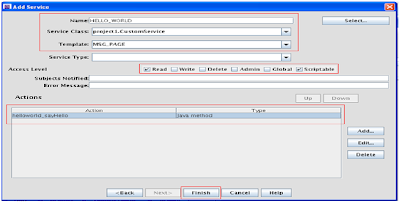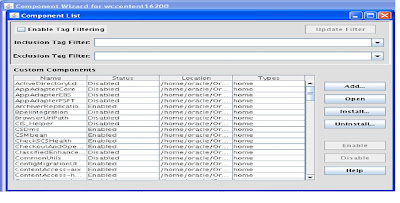1. Open Component Wizard from {domain_home}/ucm/cs/bin/ComponentWizard
2. Click on Add button will show up new popup window.
a. Name the component "HelloWorld"
b.Click Ok.
3. Click on Add on Resource Window
a. Select Service & Click Next.
4. Give the service name "Hello_World".
Class name - Give class path
Template- MSG_PAGE
5. Click on ADD button
6. Click Ok.
7. Click On Finish.
8. Open Jdeveloper/ Eclipse framework Create Java class name "Custom Service"
package project1;
import intradoc.common.ServiceException;
import intradoc.common.SystemUtils;
import intradoc.data.DataException;
import intradoc.server.Service;
public class CustomService extends Service {
public void helloworld_sayHello()throws DataException,ServiceException{
SystemUtils.info("inside Method");
m_binder.putLocal("StatusMessage", "Hello World Sample ");
String statusmessage=m_binder.getLocal("StatusMessage");
SystemUtils.info("statusmessage:"+statusmessage);
}
}
a. Create folder structure at your custom component location & put java and Class file to appropriate location:
/ucm/cs/custom/HelloWorld/src/project1/CustomService.java
/ucm/cs/custom/HelloWorld/classes/project1/CustomService.c lass
9. Add class Path to {Custom_Component_Home}/HelloWorld.hda
10. Open Component Wizard Click on "Enable" by selectin "HelloWorld" component.
11. Restart the content server.
Now hit the URL:http://localhost:16200/cs/idcplg?IdcService=HELLO_WORLD
2. Click on Add button will show up new popup window.
a. Name the component "HelloWorld"
b.Click Ok.
3. Click on Add on Resource Window
a. Select Service & Click Next.
4. Give the service name "Hello_World".
Class name - Give class path
Template- MSG_PAGE
5. Click on ADD button
6. Click Ok.
7. Click On Finish.
8. Open Jdeveloper/ Eclipse framework Create Java class name "Custom Service"
package project1;
import intradoc.common.ServiceException;
import intradoc.common.SystemUtils;
import intradoc.data.DataException;
import intradoc.server.Service;
public class CustomService extends Service {
public void helloworld_sayHello()throws DataException,ServiceException{
SystemUtils.info("inside Method");
m_binder.putLocal("StatusMessage", "Hello World Sample ");
String statusmessage=m_binder.getLocal("StatusMessage");
SystemUtils.info("statusmessage:"+statusmessage);
}
}
a. Create folder structure at your custom component location & put java and Class file to appropriate location:
9. Add class Path to {Custom_Component_Home}/HelloWorld.hda
10. Open Component Wizard Click on "Enable" by selectin "HelloWorld" component.
11. Restart the content server.
Now hit the URL:http://localhost:16200/cs/idcplg?IdcService=HELLO_WORLD